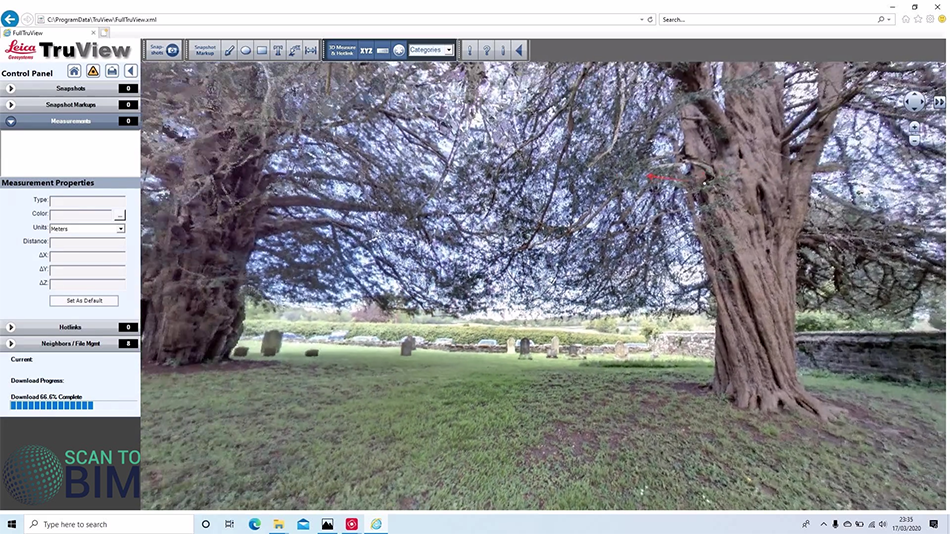
Leica Cyclone – Exporting Data
Welcome to part three of this three-part video series looking at cleaning data like a cyclone. In this part, we’re going to be looking at exporting data.
You can download the Cyclone database used in this video series by clicking the link in the video description.
Exporting Data
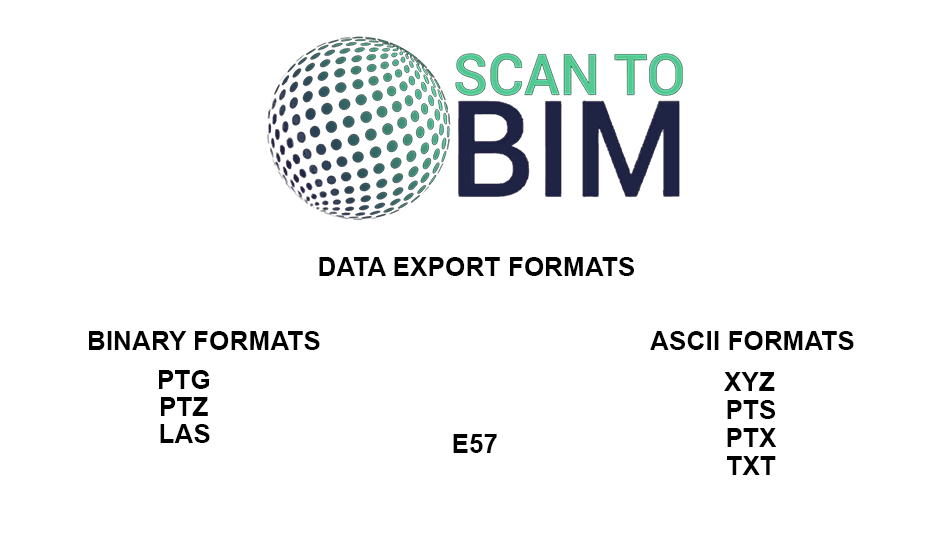 In terms of exporting the point cloud cyclin exports to both ASCII and binary formats. ASCII conveys information using text, whereas binary structures store data directly in binary code. The advantage of ASCII format is it’s human-readable, you could open it in a text editor, whereas binary files are more compact contain more information and can support higher read speeds. And then straddling the two formats we have e 57. This is a vendor-neutral format for point cloud storage, one that I personally use, it can be used to store images and metadata used by laser scanners uses binary code in tandem with ASCII. The 57 can store point normals, colors, and intensity data.
In terms of exporting the point cloud cyclin exports to both ASCII and binary formats. ASCII conveys information using text, whereas binary structures store data directly in binary code. The advantage of ASCII format is it’s human-readable, you could open it in a text editor, whereas binary files are more compact contain more information and can support higher read speeds. And then straddling the two formats we have e 57. This is a vendor-neutral format for point cloud storage, one that I personally use, it can be used to store images and metadata used by laser scanners uses binary code in tandem with ASCII. The 57 can store point normals, colors, and intensity data.
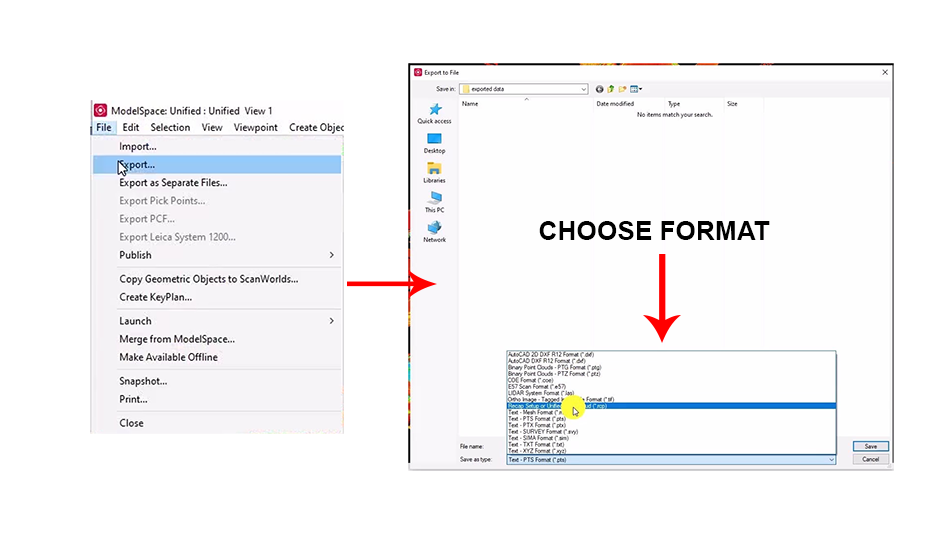
If we open our vote demo project, and select the scan data, and then say File, Export, and choose to export to the various ASCII and binary file formats. Now, if you’re working with something like AutoCAD, or enjoy 3d, Autodesk Revit BIM software, then you’ll want to have the data in Arceus. RCP format, you can use reCAPTCHA to generate the RCP file from iE 57, pts, etc. Alternatively, like a self publish a pro license that allows for direct export to RCS RCP. This saves time, especially if you have a large number of point clouds to index.
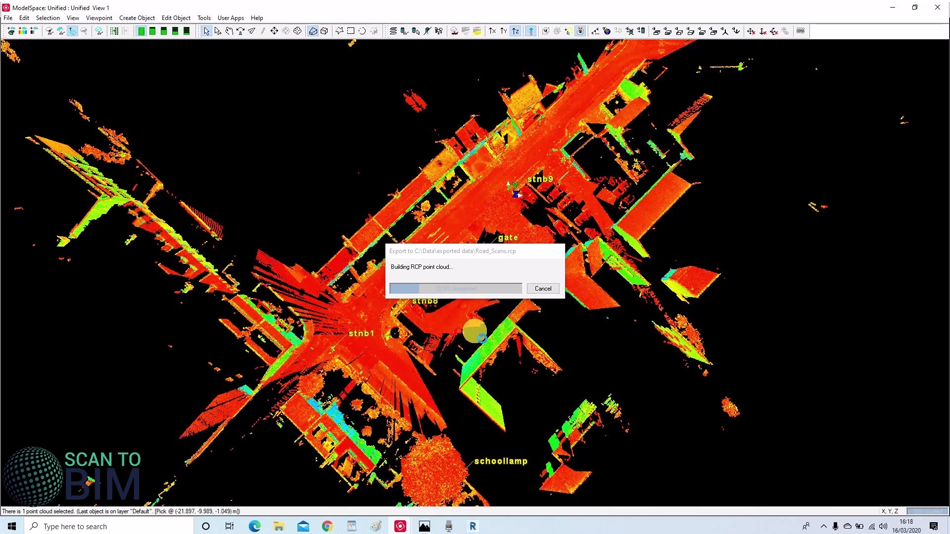
Here we can see the 3d model created in Revit BIM.

If we look at our church demo database and go to the File publish menu, that we can also export to some proprietary Leica formats such as TrueView, local TrueView, enterprise, and cloud as well as jet stream enterprise and LGs files. We’re going to go ahead and publish an LGs file. I’m going to call it CHURCH_DEMO.
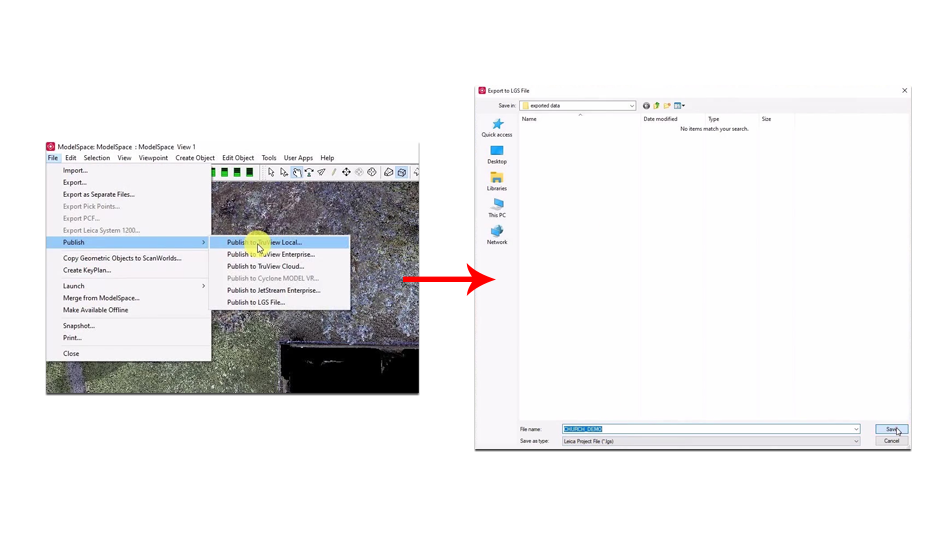
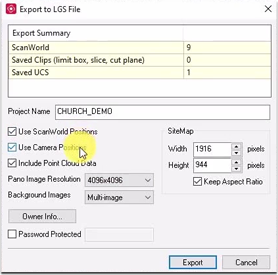 We’re going to use camera positions to come up with positions and begin to include point cloud data. Select the highest resolution panel image and can and again to make your sitemap slightly larger. specify the size you can also export your clip boxes, limit boxes, and you can enter owner information if you want to. LG’s files can be used with other like software and plugins such as trivial enterprising cloud Jetstream, enterprising viewer, the cloud works plugins for Revit AutoCAD PDMS MicroStation, 3d reshape, and more. On CLGS files finished exporting.
We’re going to use camera positions to come up with positions and begin to include point cloud data. Select the highest resolution panel image and can and again to make your sitemap slightly larger. specify the size you can also export your clip boxes, limit boxes, and you can enter owner information if you want to. LG’s files can be used with other like software and plugins such as trivial enterprising cloud Jetstream, enterprising viewer, the cloud works plugins for Revit AutoCAD PDMS MicroStation, 3d reshape, and more. On CLGS files finished exporting.
Come on jet stream viewer open our LGs project. Here’s a sitemap.
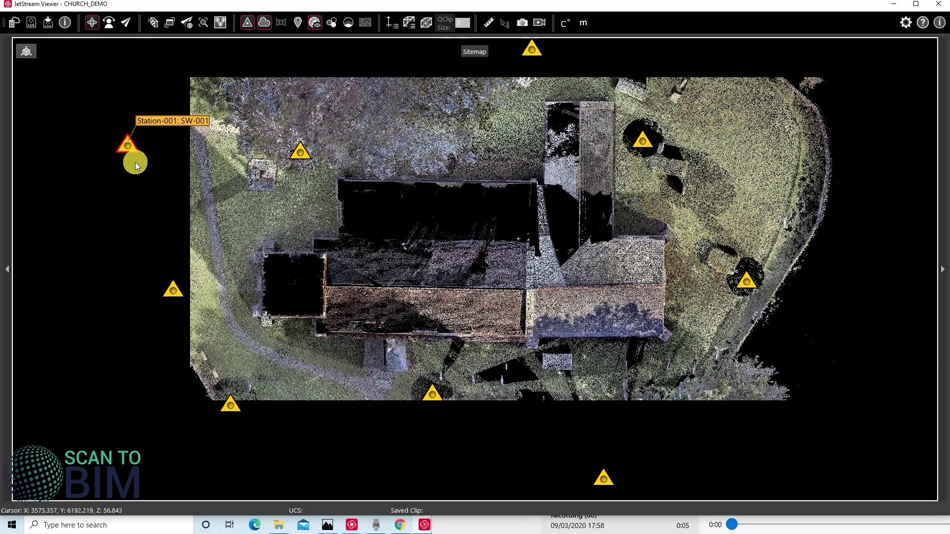
As I scan positions, scan mode 1, and 2, and 3 and double click Scan mode. To enter the panoramic image. We can jump between scan positions by double-clicking the scan mode icons can also work in 3d.
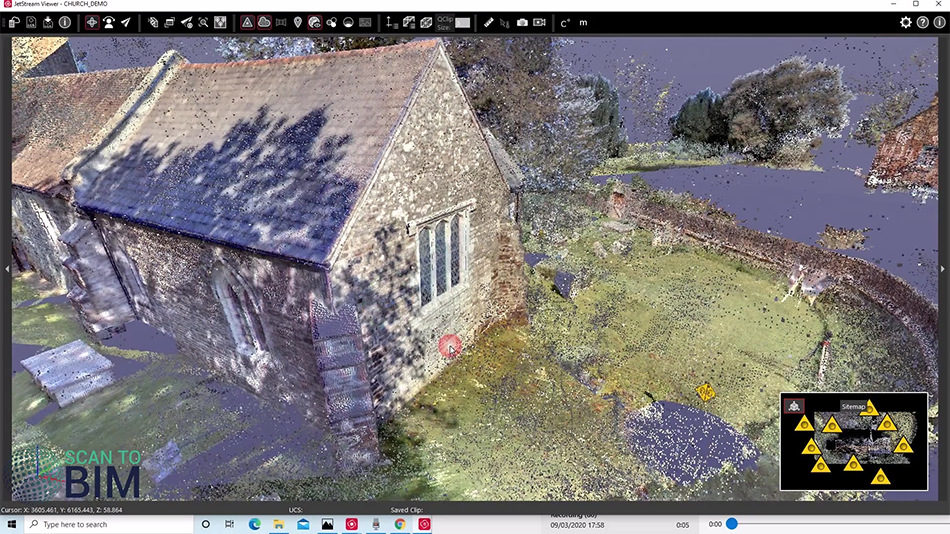
We can look at point clouds a lot of trees there. There’s also a fly through the option you can use these fly series to generate animations. This the ability to do quick clips, We can select a point there for example, and we can change the coloring of points to say intensity map.
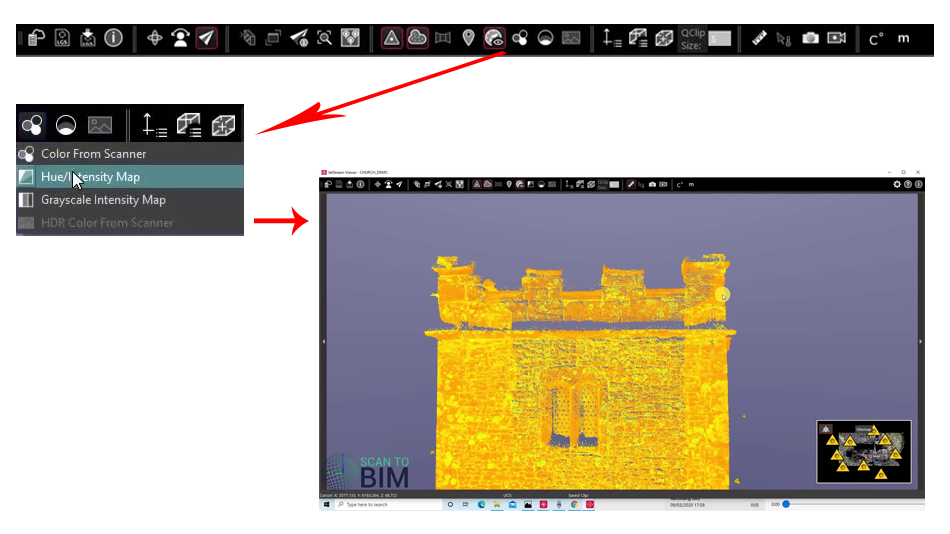
We can also take measurements, find out the distance there.
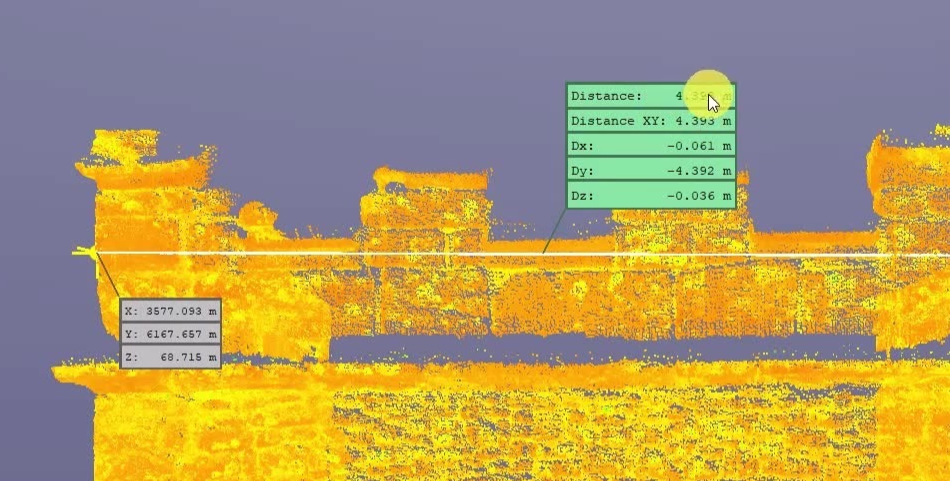
We can turn the clip off. If you discovered that your mom’s to make a larger tip and also the clip size here again Select here as it were interested in. And you can see we have a much, much larger clip there. You can always use a sitemap to enter one of the scan world views. We can jump from right across our site. jet stream viewer itself is free. It’s an excellent every both your client. It’s also useful for BIM teams for reviewing and checking a BIM model for completeness. Leica Arthur cloud works plugins for AutoCAD Revit, Navisworks, Bricscad, and cycling 3d with the cloud works plugin, you’ll be able to open the LGs file or successfully connect to Jetstream enterprise. We can also publish them to the local. To access that in a better file, publish to trivia local, and we’re going to choose a folder where to export.

And I’m going to leave an anti-aliasing quality medium. The image size is the size of your sitemap that would appear when you open the TrueView. And there are some TreeView settings, not going to go through all of the settings. But then we’d like to include the point data that we can take measurements from the TrueView. And we’re going to leave geometric objects ticked, smooth shading ticked, can choose to limit the number of two views that are visible from each position, I’m not going to select that option. We’re obviously going to scan all positions, camera positions, and we’re going to use the multi-image and our camera settings for choosing colors from the scanner, you can apply gamma correction, but our images don’t require that. And you can set your own over information that if you supply this as a deliverable, your client knows some metadata there. We’ll click OK on that message. And choose the scan ups that we’d like to export. And now I’ll pause the video while Cyclone exports the data. Here we have to TrueView export, we can see here we’ve got our sitemap an HTML file we can open that with Internet Explorer, as there is a Cloudworks plugin that you can download from like a website. And we’ll make that available in the video description. Once that’s installed, you’ll be able to click on any of the scammer setups and stuff to allow block content and you can access the scan worlds. We can move from setup to setup by clicking on the icons. Alternatively, we can always go back to our sitemap and then choose the one that we’d like to look at. The beauty of TrueView is that it’s very simple and intuitive to use, you don’t need any special CAD skills, we can mark up distances.
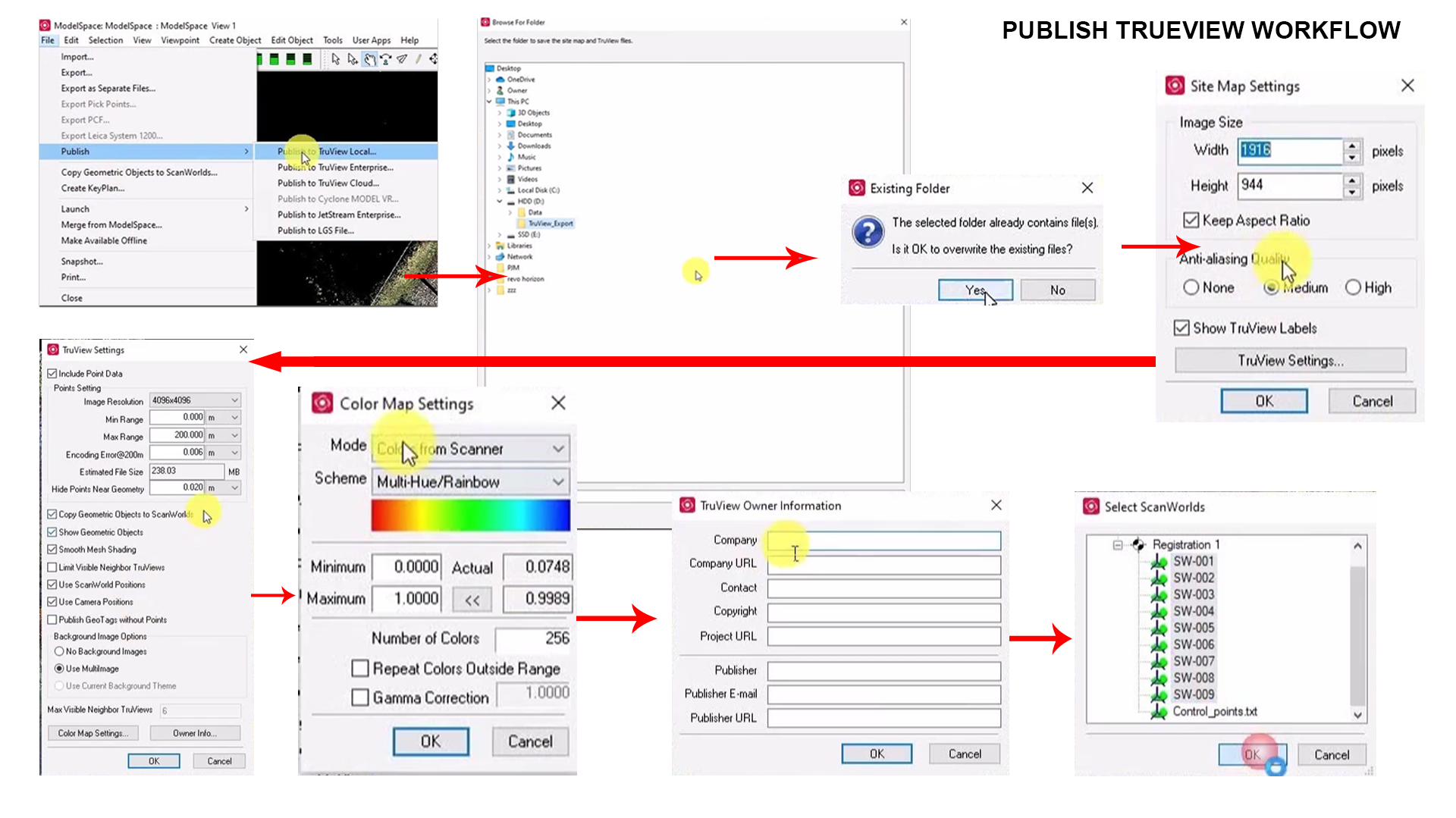
We can leave text annotations can also mark up coordinates. Snow the building corner there. If either the coordinate overlay notes can be saved as XML files which are easily shared by email.
If the TrueView are all shared on a server, and anyone accessing them will see the comments.
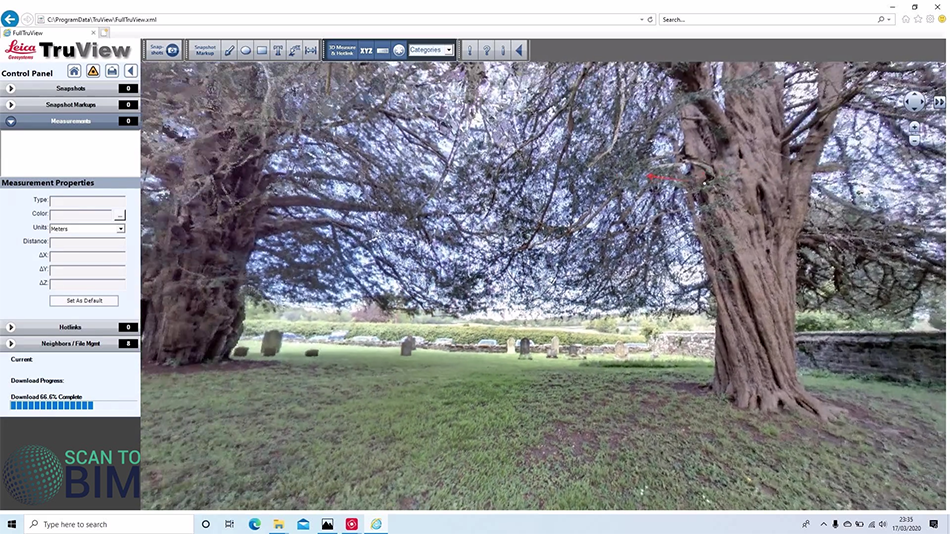
Only you can also take snapshots and you can add in hotlinks just add on here and we can give it a link.Now when someone’s using the project, they can click on that link and it will open a URL on stained glass. That concludes our tutorial on file exports from Leica Cyclone.
Subscribe to my newsletter to get notifications when we release a new video.
